Track Markers
First, make sure you have calibrated your camera: read the Calibrate a Camera page. You need to have a calibration file to track some aruco objects.
Also, print and place in the environment the aruco objects you want to track. Read the Create Markers page for details.
To track your aruco objects:
- Open the
Assets/ArucoUnity/Scenes/TrackMarkers.unityscene. - Configure the camera:
- For a webcam, use the
ArucoWebcamCalibratedobject already in the scene. Otherwise, drag the prefab corresponding to your camera :Assets/ArucoUnity/Prefabs/Cameras/<CameraType>Calibrated.prefab. - Fill
CameraParametersFilenamewith the camera parameters XML file from the calibration of the camera (Fig.1).
- For a webcam, use the
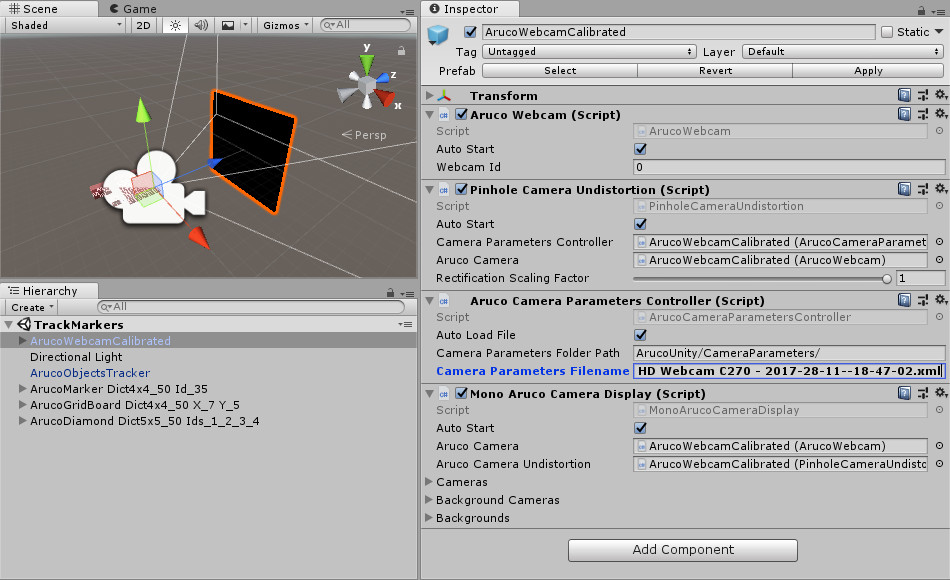
Fig.1: ArucoWebcamCalibrated configured with camera parameters from a calibration.
- Create each aruco objects to track:
- Configure it with what you measure on the printed aruco object. Units are in meters for tracking, not in pixels.
- Use a
ArucoObjectDisplayerto visualize the aruco object, not a ArucoObjectCreator. - Simply add any game object as child of the aruco object e.g. the red cube in Fig.2.
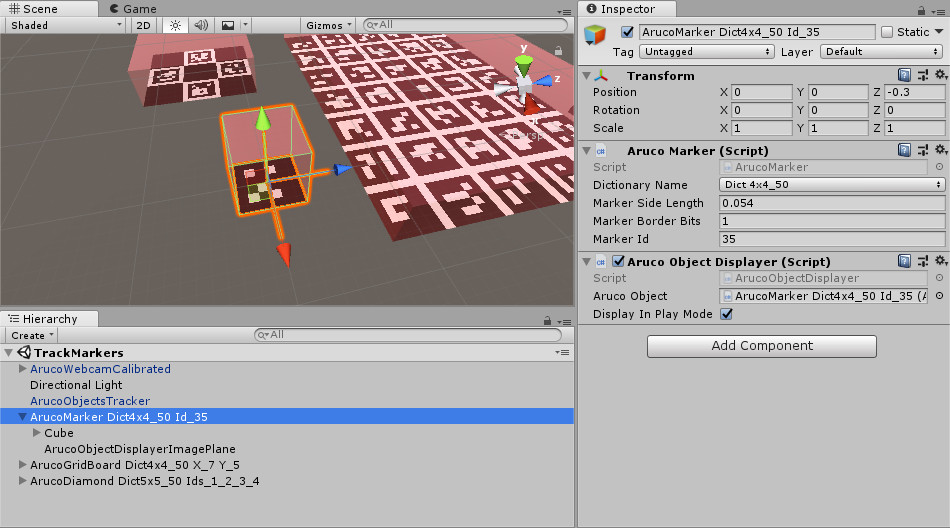
Fig.2: ArucoMarker configured to track a physical aruco marker with a 5.4 cm side length. The ArucoObjectDisplayer helps to visualize in the editor the physical object that will be tracked.
- Configure the tracker
ArucoObjectsTracker:- Drag all the aruco objects to track in
ArucoObjects. - Set
ArucoCameraDisplaywith the camera prefab you use (Fig.3).
- Drag all the aruco objects to track in
![]()
Fig.3: ArucoObjectsTracker configured to track three objects for the ArucoCameraCalibrated we configured.
- Run the scene! The
ArucoTrackerwill place (position, rotation, scale) any detected aruco object in theArucoObjectslist relative to the camera (Fig.4).
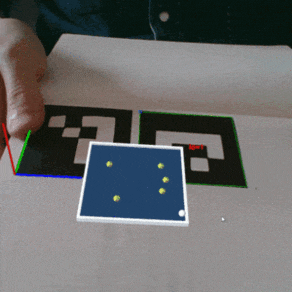
Fig.4: Roll a ball set as child of an aruco board: the game follows the board movements.
To understand the algorithm used, read this tutorial: Detection of ArUco Markers.